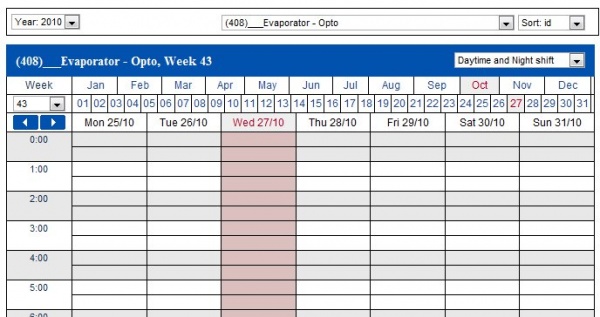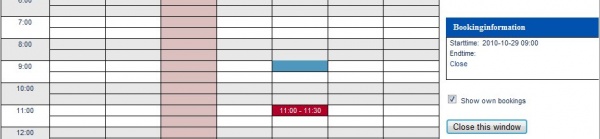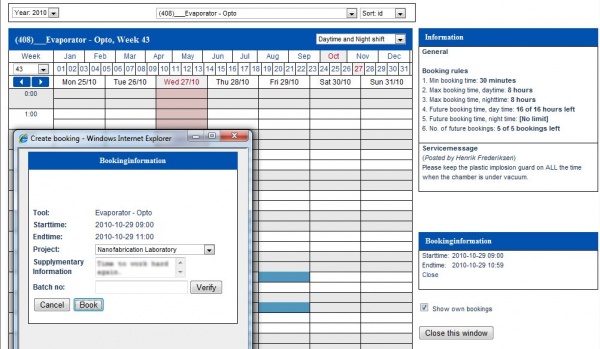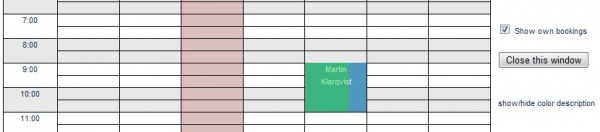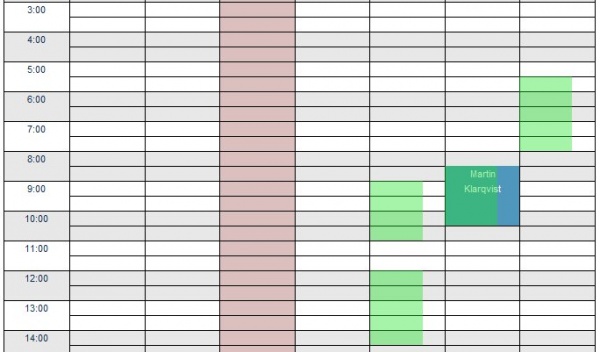Old booking view
This page is obsolete, and will be removed
Booking is made by clicking the start time and end time in the calendar. See picture below.
After clicking the end time a popup is displayed where the user selects project, batch no (optional) and confirms the booking by clicking the button named “Book”. See picture below.
After confirmation the booking is displayed in the calendar as shown in picture below.
By selecting another tool at the top of the page the user can book several tools at once. The bookings for the selected tool are displayed in blue. Other tool bookings made by the user are displayed in green. See pictures below.
The easiest way to edit a tool booking is simply to click the link “Edit” from the list "Booked Tools" at the Start page.
There are a number of rules and settings affecting the booking of tools. These are described in the section Booking in LIMS.