Start page
Home
After a successful login the user is redirected to the start page shown below.
From the start page it is possible for the user to do the most common tasks in LIMS.
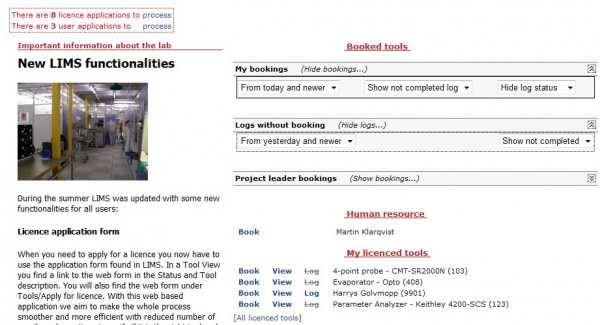
The start page contains of following sections:
- Notification box (Only Advanced users)
- News
- Booked tools, a list of booked tools
- Logs without bookings, a list of logs
- Project leader bookings, a list of bookings
- My licenced tools (Favorites), a list of tools
- My licenced tools (All licenced tools) , a list of tools
Notification box
Some users (Administrators/Tool responsibles may have some additional info on the start page, like processing applications.
At the top of the page, both new licence applications(Tools) and new user applications(LIMS) are displayed.
![]()
By clicking the links the user can manage/process these applications.
This box can also contain notifications about invalid entries to the cleanroom, and notification when a tool needs maintainance.
News (Internal info page)
The news are displayed under the header “Important information about the lab”.
Users with the role administrator, tool responsible, project manager and instructor are permitted to edit the internal info page/news page at Home » Advanced » Internal info page.
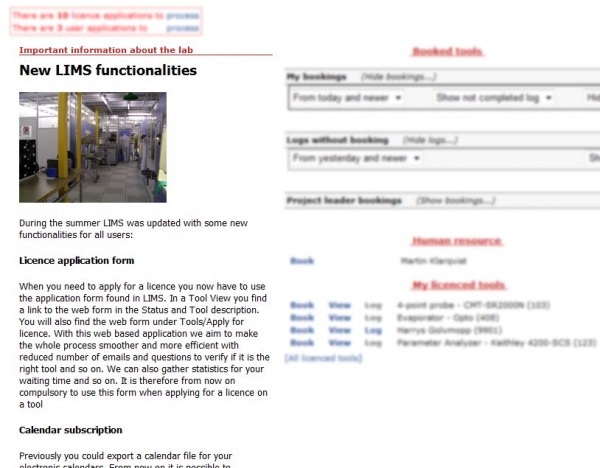
Booked Tools
This section of the start page displays booked tools and started log entries that are not connected to a booking. See picture below.
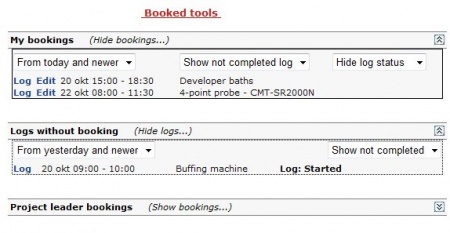
The user can edit the bookings and perform logging from any of the lists. This is done by clicking the links “Edit” (to edit a booking) and ”Log” (to create a log on a booking).
My licenced tools
This section lists the tools where the user has a licence. As default, only the tools selected as favorites are displayed. Favorite tools are selected/deselected at Home » Tools » My licenced tools.
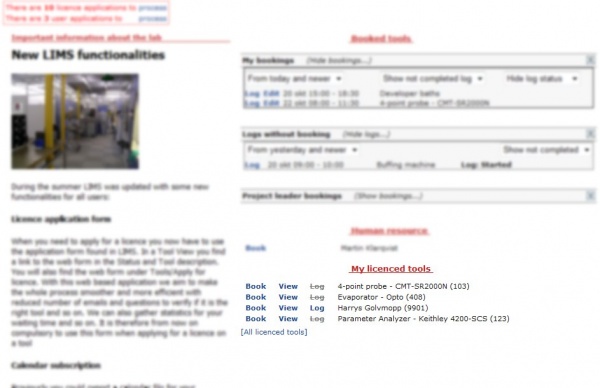
To see all licenced tools the user has to click the link “[All licenced tools]”. See picture below.
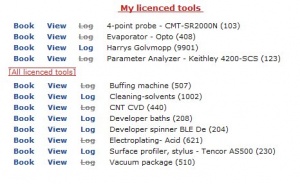
As seen above the user has the choice to perform bookings, perform logging or view the tool information in the list. This is done by clicking the links “Book” (to book a tool), “View” (to view a tool information page) and ”Log” (to create a log on a tool without booking).