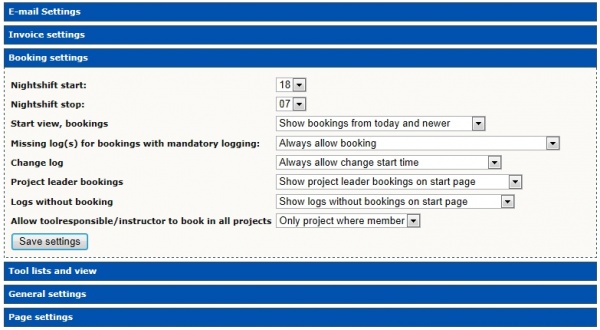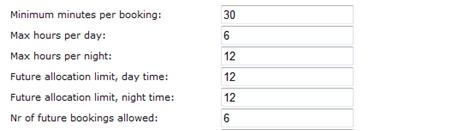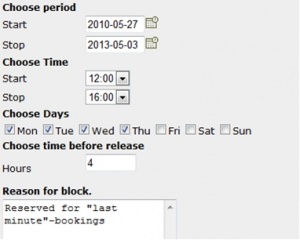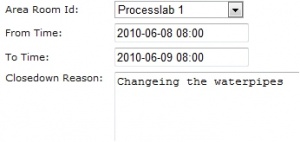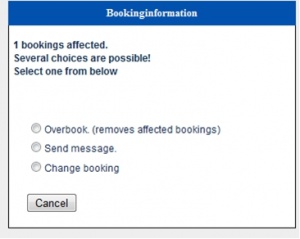Booking in LIMS
The booking rules in LIMS consists of some system settings telling when over all booking is possible, some tool settings telling how a certain tool can be booked, and some special rules that can be temporary applied when wanted.
System settings
Admin -> System Info -> System settings
Booking settings: This is the general rules for booking, and applies to all users of the system.
Nightshift start and stop
In this case, a booking made between 07 and 18 is considered a ”daytime booking”, while a booking between 18 and 07 is a nighttime.
At nighttime, you are not allowed to be alone in the lab – just must have a so called “Lab buddy”.
There can also be a difference in the amount of time you can book for a tool at day or at night. (Those settings are made at tool-level)
Startview, bookings
Default sorting on startpage, when a user log in.
Missing log(s) for bookings with mandatory logging
You can force the user to log his previous bookings, before he's allowed to create a new.
Change log
Allow user to change start time on an existing log.
Project leader bookings
List bookings by project leader in users projects on start page.
Logs without bookings
List logs with no bookings.
Allow tool responsibles/instructors to book in all projects
All projects, or only projects where member.
Tool settings
Admin -> Tools -> Tool list: Edit tool
Among the tool information, there are also the booking rules. Here you apply rules at the level of a certain tool. (Preferable done by a tool responsible)
Minumum minutes per booking
The least time you can do a booking.
Max hours per day / night
Total time a single user can book this equipment at day time / night time (systemsetting)
Future allocation limit, day time / night time
The total time a user can book this equipment in the future.
Ex: If the user makes a booking for later today at day time, one for tomorrow day time for 6 hours, and one booking the day after that for 6 hours, he will get an error due to “future allocation limit, day time”. But, as soon as the time has passed for the booking today, he will be able to book again.
Nr of future bookings allowed
This can be for the occation, when a user tries to trick the system, doing bookings like:
07.00-07.30, 08.00-08.30…..12.00-12.30, 13.00-13.00…..18.00-18.30 – only booking a total of 6 hours, but “blocking” the tool for 12 hours.
Tool blocking
A tool can be blocked from booking during timespans – for example if you want to save spaces for last minute bookings. A blocking will be released at a predefined time.
One scenario: An equipment shall not be bookable Monday to Thursday, between 12.00 an 16.00. Four hours before start time, the whole block will be released, and the time bookable “Period” tells between which dates this block is valid.
Area shutdown
An area of the lab can be temporary shutdown. During shutdown, no equipment that is standing in that area is bookable until shutdown is over or canceled. This applies to all users.
All bookings for the selected period will also be deleted! This can not be reversed.
Exceptions
As earlier mentioned, “system settings” and “Area shutdown” applies to all users. The rest comes with exceptions.
Administrator
A user with the role administrator can do anything in the system. This also applies to bookings.
An administrator doesn’t need a license to do a booking, and he has no limitations in bookingtime or numbers of bookings. He can remove/change a users bookings, or overwrite them with his own.
Tool responsible
A tool responsible is like an administrator. He has no limitations on his own tools, but on other tools the same rules applies as for other users.
Member of service project
If the user is member of a service project, he can override bookings – but only if the project he is booking on is of the type “service”, and he has got a license for the tool.
Also, if you are a member of the service project, the “time blocking” does not apply – you can book anyway.
Overriding bookings
There are levels of how you can change/override an existing booking.
If a standard user tries to click at a time already booked, he will get a message that the time has already been taken – and the option to send a message to the user who has the booking.
If an admin / tool responsible / service-member does the same, the following will show:
These choises is only given if you are a toolresponsible or admin. If you are in the serviceproject, you will instead get these choises: “Make a service booking” or “Send a message”. (Change booking is disabled)
In the case of “Overbook” or “Make service booking” all affected bookings will be removed permanently.