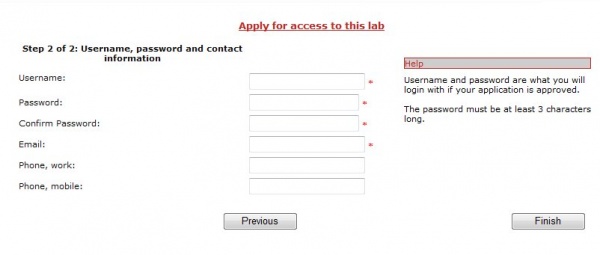Difference between revisions of "User access"
| (2 intermediate revisions by the same user not shown) | |||
| Line 1: | Line 1: | ||
== | {{TOC}} | ||
[[File: | ==Membership== | ||
Researchers, graduates, students and others that require access to the lab(s) can apply for membership from the start page by clicking the menu “User access”.<br> | |||
[[File:User_Access_menu.jpg|303px]] | |||
<br> | |||
<br> | |||
Applying for membership is done in two steps. | |||
In the first step the applier enters name, age university etc.<br> | |||
As seen below, the mandatory fields are First name, Last name and Age. | |||
The user that grants membership to LIMS will probably require more data to be entered. | |||
<br> | |||
[[File:Membership Form 1.jpg|600px]] | |||
In step two of the membership process the applier enters username, password and telephone numbers. <br>The applier clicks the button ”Finish” to send the application. Users responsible for processing "user applications" receive a message that there are new applications. These users are set in system settings by an administrator. | |||
[[File:Membership_2.jpg|600px]] | |||
[[File: | |||
Latest revision as of 12:40, 15 December 2011
Membership
Researchers, graduates, students and others that require access to the lab(s) can apply for membership from the start page by clicking the menu “User access”.

Applying for membership is done in two steps.
In the first step the applier enters name, age university etc.
As seen below, the mandatory fields are First name, Last name and Age.
The user that grants membership to LIMS will probably require more data to be entered.
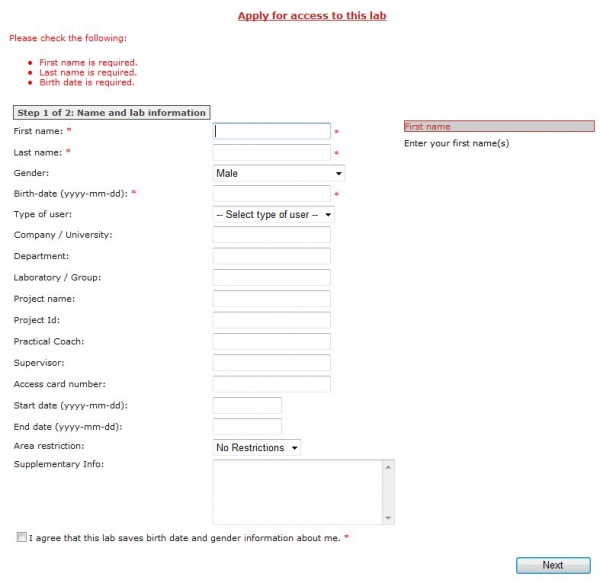
In step two of the membership process the applier enters username, password and telephone numbers.
The applier clicks the button ”Finish” to send the application. Users responsible for processing "user applications" receive a message that there are new applications. These users are set in system settings by an administrator.